Quick Search on TradingView: find anything super fast
TradingView Supercharts come packed with tons of powerful features and endless capabilities — good for experienced users, but it can be a little overwhelming if you’re just getting started. To help you save time and make your analysis more efficient, we have the Quick Search feature. This handy feature helps you find and activate tools, commands, and settings instantly, without ever leaving your workspace.
Let’s see what comes with the Quick Search tool.
CONTENTS:
What is Quick Search?
Quick Search is your shortcut to everything TradingView offers within the Supercharts. From drawing tools and chart settings to indicators and commands, it’s all accessible in a single search dialog.
To open the dialog, you can use the “Quick search” button on the top toolbar, but it’s much easier to use hotkeys ⌘ + K (macOS), or Ctrl + K (Windows).

What you can search?
Quick Search offers three ways to find what you need, each designed to make your charting more efficient:
- Drawings: Do you want to add a trend line, Fibonacci retracement, or rectangle? Just start typing the tool’s name. Once it pops up, you can select it instantly, or even add it to your favorites for quicker access next time.

- Chart features: These include commands that help you interact with your chart — open dialogs, insert indicators, add notes, and more. Start your search with words like add, insert, change, or open to explore all available options.
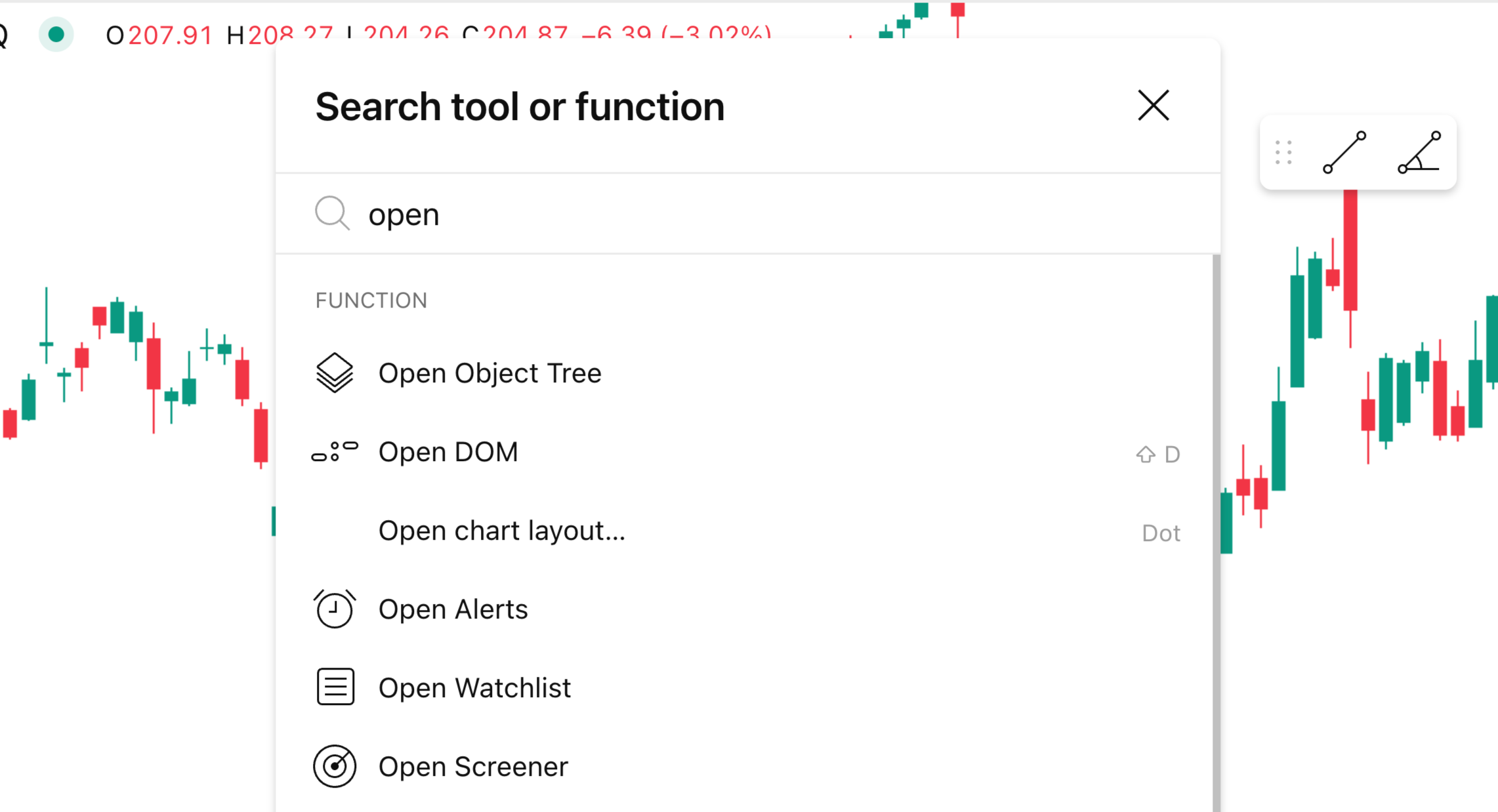
- Chart settings: If you need to adjust the scale, change the color theme, or customize labels, you can also do it from the search bar without manually opening the settings menu.

You can also search for metrics and data related to the symbol opened on your chart. Simply type the ticker, and you’ll see a list of available data for your analysis.

Search history
Every command or tool you’ve used via Quick Search is saved in the "Recent search" list. So next time you need the same feature, you won’t have to type it out again — just open Quick Search and select it from your history.

Quick Search in a nutshell
Quick Search is a simple yet efficient way to work with your charts. Whether you're exploring chart settings, adding a new drawing tool, or just trying to find something fast, this feature helps you stay focused on your analysis, rather than sifting through menus.
Also read: