Drawing tools available on TradingView
One of the TradingView Supercharts' core features is drawing tools, which allow you to mark trends and patterns, add geometric shapes to highlight important spots, perform measurements and forecasts, calculate price levels, add comments and tables, and even use emojis — all while charting.
Drawings, located on the left toolbar of the Supercharts, are crucial instruments for undertaking even the most complex technical analysis. They can help you thoroughly scrutinize an asset's performance and reduce your efforts, freeing your time and mind for decision-making.
CONTENTS:
What are drawing tools
Visualization is the foundation of technical analysis. Different chart types use their own methods to display a tradable asset's performance and changes in financial metrics.
Drawing tools are instruments that let you add graphical elements to your Supercharts, helping to deepen your analysis and support more accurate forecasting of potential asset price movements.
! Important: These drawings are made for educational purposes only and do not constitute trading advice.
Drawing tools vs indicators
Drawing tools follow a standardized visual style by default, but their appearance can be customized and they can be positioned alongside the price chart. Together with indicators, they help you personalize your Supercharts with slightly different approaches to analysis.
TradingView indicators are functions that use exchange-related data such as an asset's price, its trading volume, and other metrics to show you their relationships. There are two ways indicators are visualized:
- Oscillators: Shown in a different pane of the Supercharts
- Overlays: Shown right on the chart just like drawings
Drawing tools can be used as overlays for both price and indicators. For example, you can draw a trendline for both price and RSI to spot divergences.
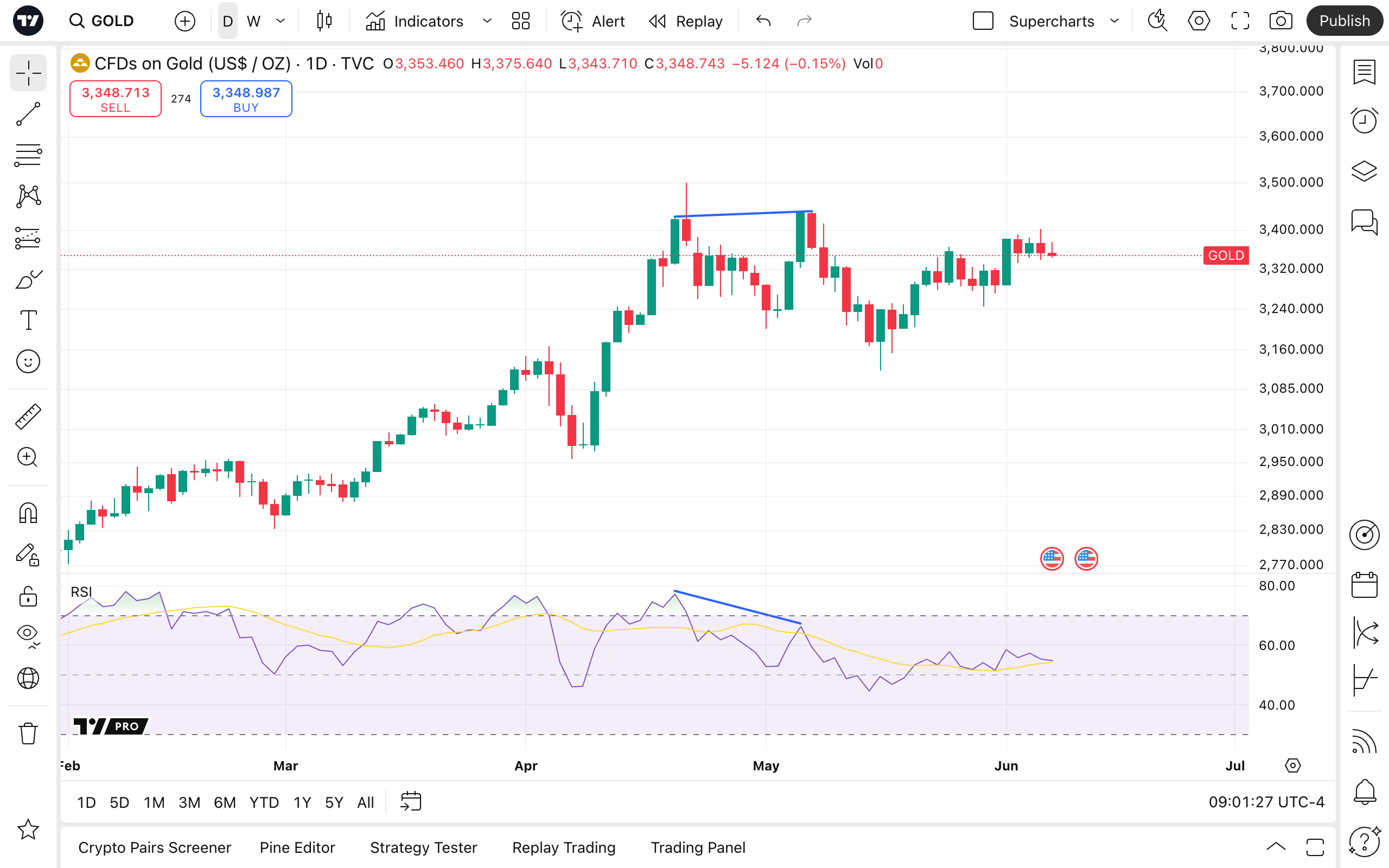
The core differences between drawing tools and indicators:
- Drawing tools can be applied to any part of the Superchart, unlike overlay indicators that "stick" to the price
- Drawing tools can be used with both price and indicators, while indicators do not consider drawings for their calculations
- Drawing tools don't give you trading signals — some indicators do
- Drawing tools are more flexible than indicators in terms of their use cases. You can add text comments, emojis, and links to social media, measure price, and draw patterns as you see them — not as automated indicators suggest
- Some drawings may perform simple calculations, but it's not their main feature — for indicators, performing calculations is
- Once plotted, drawings remain, whereas indicators change their readings with price and volume changes
For example, you can add a trend line drawing tool to any part of the chart you like.

However, the "Auto Trendlines" indicator sticks to the price and adapts to it, regardless of how it’s configured.
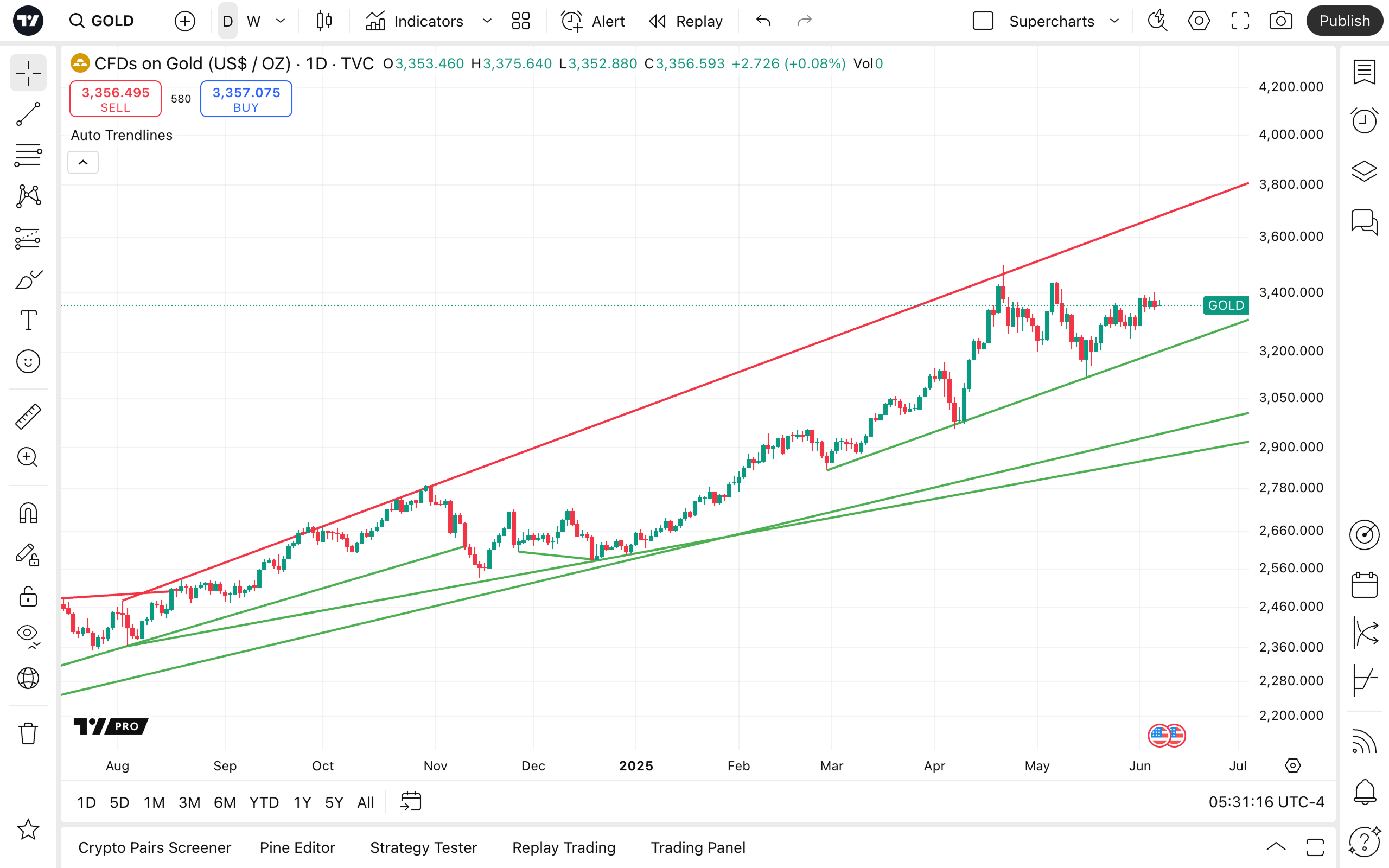
TradingView drawing tools types
Cursors
It all starts with pointing. It's not actually a drawing tool, but it can greatly help you in examining your Supercharts.
To better navigate them, choose the cursor type you like:
- Cross: The default cursor
- Dot: Similar to cross — choose either you like the most
- Arrow: If you prefer the classic arrow without crosshair
- Demonstration: Enhances your video ideas and live sessions
- Magic: Adds some wizardly glamour to your analysis
- Eraser: If something isn't just how you want it to be

Trend line tools
These drawing tools help you mark price movement directions and spot crucial price levels like support and resistance.
You can use trend lines as you wish — not only to spot trends. Maybe you need just a line. Just a line, for any purpose.
On the Supercharts, you have access to:
- Trend line
- Ray
- Info line
- Extended line
- Trend Angle
- Horizontal line
- Horizontal Ray
- Vertical Line
- Cross Line
Channels are great for mapping out trading zones — both current and potential. They consist of two trend lines, creating — just like their name suggests — a channel.
Some of the available channels are:
- Parallel channel
- Regression trend
- Flat Top/Bottom
- Disjoint Channel
You can use them to make the current high and low prices more noticeable. Another option is to use them to identify potential price levels where the price might go. In essence, they are standard trend lines with some tweaks.
The "Pitchfork" drawing tool plots three trendlines, creating more advanced ranges with a median trend line, an upper resistance line, and a lower support line. This drawing tool may provide you with a better understanding of potential price movement, as the price may falsely break out and then return to the previous trading channel.
Pitchforks come in different variations:
- Classic Pitchfork
- Inside Pitchfork
- Schiff Pitchfork
- Modified Schiff Pitchfork

Fibonacci and Gann tools
Fibonacci tools use levels that are based on the relationships between Fibonacci numbers.
They are used in the direction of the trend to identify support and resistance levels — potential buy and sell zones.
Some ratios are used to identify price pullback (retracement) zone, while others are used to project the next levels, if a breakout occurs.
Let's look at silver prices during October 2008 to May 2011.
See for yourself how the price tests these levels and rebounds from them.

Now, imagine you’re a trader who wants to know the possible price high when silver futures were around $27.5, you could project Fib levels from the October lows upward beyond the current level at "1" and see where it might go.
Fibonacci tools come in many variations, such as:
- Fibonacci Retracement
- Trend-Based Fib Extension
- Fib Chanel
- Fib Time Zone
- Fib Speed Resistance Fan
- Trend-Based Fib Time
- Fib Circles
- Fib Spiral
- Fib Speed Resistance Arcs
- Fib Wedge
- Pitchfan
William D. Gann developed a theory that the market moves in angles. He believed that we could predict price changes by combining knowledge of geometric shapes, astrology, and mathematics.
If such an idea correlates with your view on the tradingverse, we offer you the following drawing tools:
Patterns
If you spot a chart pattern, you may want to highlight it and ensure it fits perfectly with the pattern you have identified.
Designed specifically for different patterns, these drawing tools help you make them look unique and informative:
- XABCD Pattern
- ABCD pattern
- Triangle pattern
- Three drives pattern
- Head and Shoulders pattern
- Elliott waves pattern

If you're a cycle trader or just occasionally check this hypothesis, you can access the following drawings and apply them as you see fit:
- Cyclic Lines
- Time Cycles
- Sine Line
Forecasting and measurement tools
With these tools, you can gauge chart distances and project past into the future to foresee price movements.
Projection tools help you identify potential price trajectories and adjust your positions accordingly. For that, you can use:
Volume-based drawing tools display trading volume to help you identify support and resistance levels. To discern potential ranges for buying the dip and selling the rip, you can use one of these tools:
With measuring tools, you can gauge time and date on your Supercharts:
- Price Range
- Date Range
- Date and Price Range

Geometric shapes
As for the classic geometric shapes, you can find and use:
Also, in this section of the drawing toolbar, you can access the following brushes and arrows:
- Brush and highlighter
- Arrow and arrow marker
- Arrow marks — both up and down

Annotation tools
Add notes directly to the chart, making your analysis clearer. If you need to make a price note, leave a comment, or create a table, explore the broad range of annotation tools:

For content creation purposes, to engage with your audience, look for the following features:
Icons
Make your charting and analysis engaging and fun.
You can switch between emojis, stickers, and icons at the bottom of the menu.
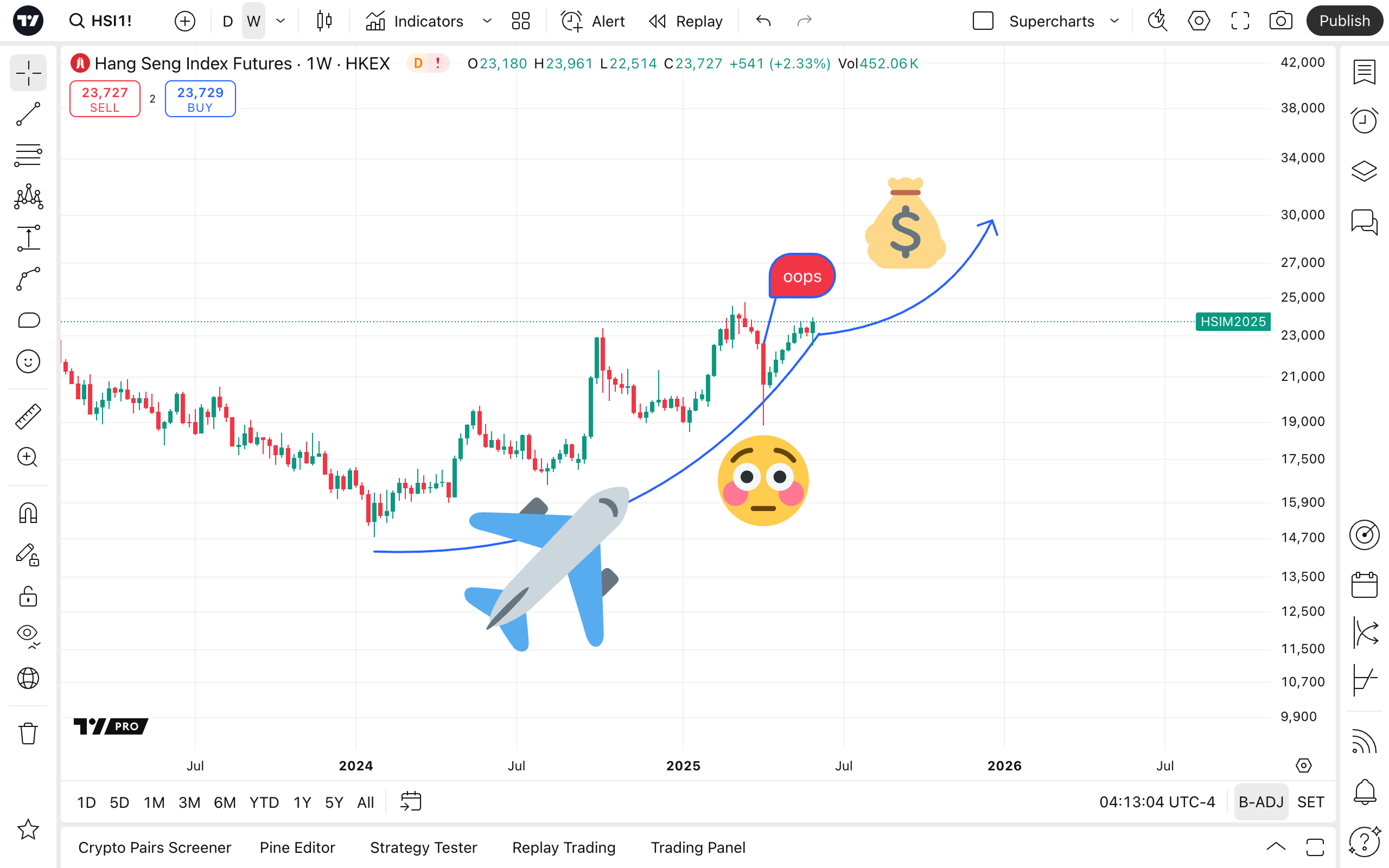
Measure
With this tool, you can measure the distance between bars in either direction and see the price changes. This is a helpful tool to quickly see an asset's performance over multiple bars and determine what your next take-profit and stop-loss orders might be.

Zoom in
You can use this tool to magnify a particular area of the chart to scrutinize a specific section of the chart.
Magnets
Make the drawings "stick" to the nearest price point.
- Strong magnet: Forces drawings to glue to the open, high, low, or close prices
- Weak magnet: Allows your drawings to be placed at a distance from the price
If you choose Snap to indicators, your drawings will consider overlay indicator values as attachment points, just like they do with price.
Keep drawing
Choose this if you need to add multiple objects to the chart successively. If not selected, after each drawing is placed, you will return to your cursor.

Lock all drawings
This option prevents accidental movement of drawings. Each drawing can be easily moved to another place on the chart, which is sometimes undesirable.
With this feature, you can make sure they stay exactly where you intend them to be.
If an accidental drawing replacement happens, you can always press Ctrl + Z or Cmd+Z to undo it — simple.
Hide options
Sometimes it's easy to overdo it with drawings and indicators and get lost in all of them.
To clear up your chart, even temporarily, hide any of these:
- Drawings
- Indicators
- Positions and orders
- All of them

Sync drawings options
With the Sync drawings options, make them appear on other layouts. To master this feature, learn about TradingView layouts and how to leverage multi-chart setups.
Remove options
Similar to Hide options, choose to delete drawings, indicators, or both.
Oh, and one last thing...
Developing your own analysis approach is a time-consuming process, but it's definitely worth it. You are unlikely to see two traders using the same indicators with the same settings, using the same drawing tools, on the same layouts, for the same assets.
Uniqueness and personalization are the basis of successful charting. We're always here to help you find the best tools and instruments to highlight your view.
— Team TradingView
Also read: