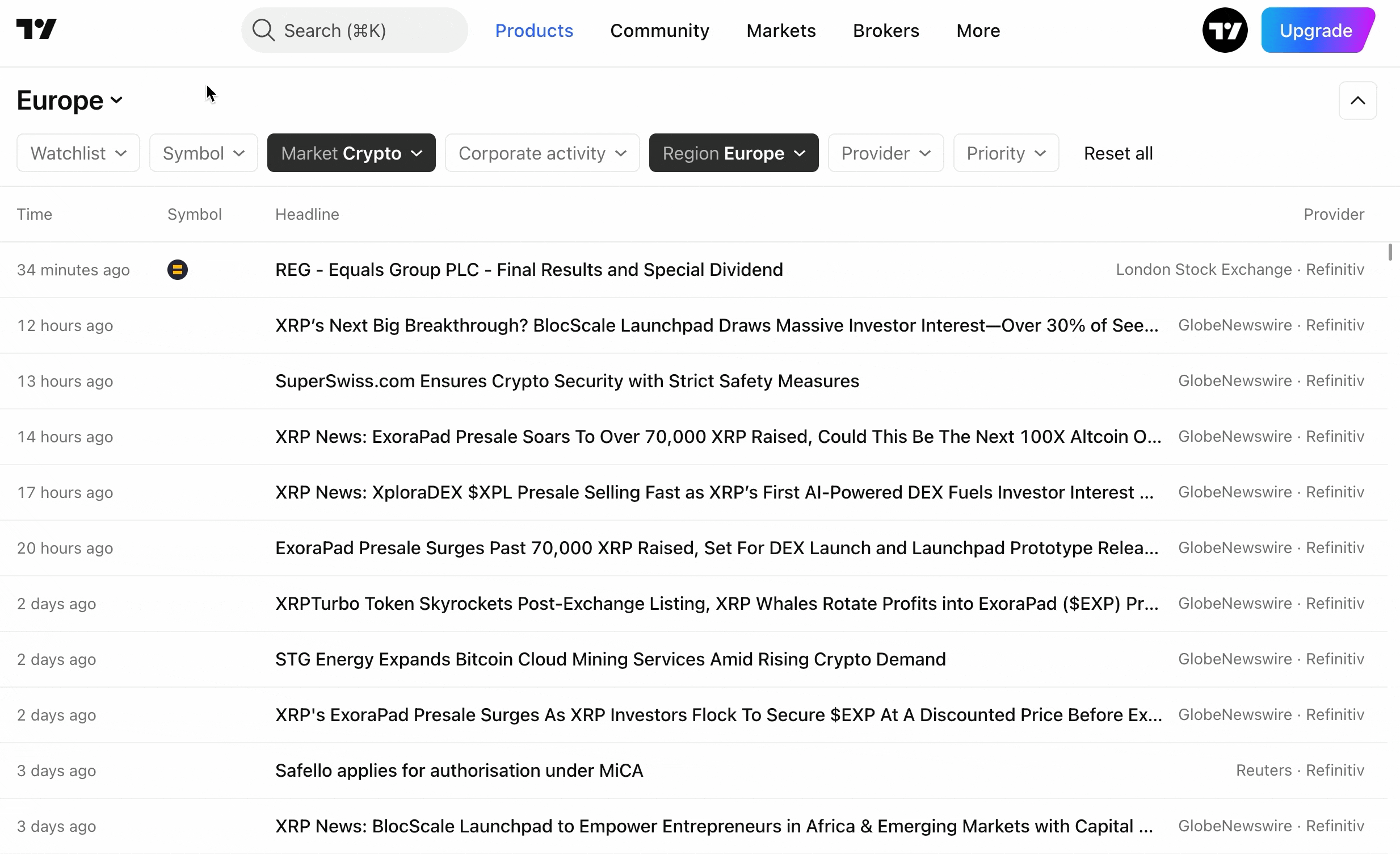How to manage flows
In the News Flow, you can save the settings to a template and manage the templates.
The following settings can be saved: a list of active and inactive filters located in the top panel and the template name.
Actions available for the News Flow templates:
- Create a new template
To create a new template, select the Create new flow action.

You can also create a template by pressing the key combination of Shift + Option + N for Apple devices or Shift + Alt + N for Windows devices.
- Rename template
This action allows you to change and save the name of the template.
There are 2 ways to rename a template: with the Rename action and in the Open flow dialog.
For the first method, just open the template menu and select the Rename action:

To rename any custom template, select Open flow in the template menu and click on the Rename button next to the template in the opened dialog.

- Save template
To save the template, you can select the Save flow action in the template menu

or click on the Save button in the top panel next to the template name:

You can also use the key combination Shift + Option + S for Apple devices or Shift + Alt + S for Windows devices to save the template.
- Switch selected flow
If you already have saved flows, you can switch between them. The last five flows you have used are displayed in the Recently Used section in the templates menu.

To use a custom template, select Open flow in the template menu and click on the template name in the dialog that opens.

- Delete template
To delete a template, select Open flow in the template menu and click on the Delete button next to the selected template in the dialog that opens.
You can also select Open flow by pressing the Shift + Dot key combination for Apple and Windows devices.

Please note that once a template is deleted, it cannot be restored.
- Search template
If you have more than five saved flows, you can see all of them in the Open flow dialog. Here, you can search for templates by name.